On March 24, the manufacturers of Timeslips Premium will issue a new service release for their customers. This service release is for Timeslips Premium only, which is the subscription edition of this program. And this one contains a feature we’ve all wanted for years: the ability to undo multiple bills for a client. We saw this feature demonstrated at this year’s ABATECH conference in Chicago – and after seeing how it works, we wondered: Why don’t other programs do this as elegantly?
Anyone who is responsible for generating bills has faced one of these situations:
- A client complains about a bill that is months old and part of a series of bills; and the billing administrator is told to “just fix it and give them a corrected copy”.
- A client informs the firm that they need to begin using electronic billing and must re-submit several bills, going back months.
Until now, Sage Timeslips has only allowed the latest bill to be undone (or unposted) for further editing. After the March 24 service release is installed, any bills subsequently generated, will have the ability to be undone even if there are bills that were generated after them.
Here’s how it works:
We strongly recommend that users make a backup of the database before you begin!
- Select the new command, Undo Multiple Bills from the Bills menu
- You will be asked if you want to make a backup. (We hope you did that before starting this process, but it’s not too late – just be sure you make one.)
- Select the client from the dropdown list. Click on the Next button.
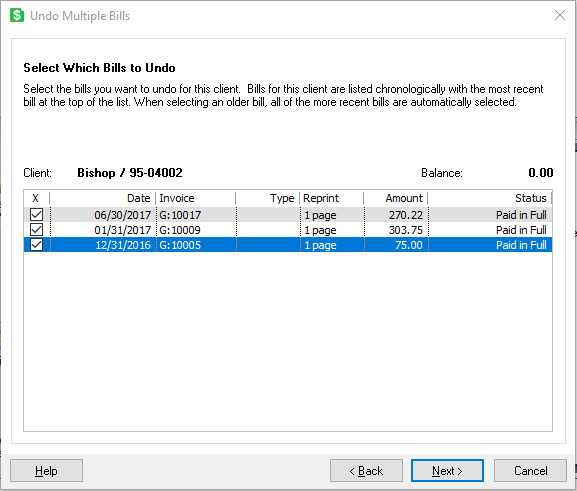
4. A window will appear showing all the bills that can be undone for the client. In this example we want to undo the December invoice. In checking the box next to the December bill, we see that bill and all subsequent bills will be undone. That makes sense – if the ending balance changes for December, it is going to affect any and all bills generated after that date. Click on the Next button.
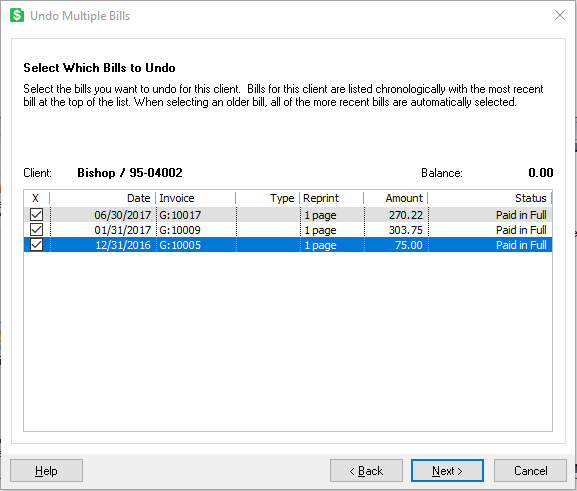
5. The program will now ask you to do two things –
a. Reprint all the bills that are about to be undone or unposted. This is to remind users what they had.
b. Print out the re-bill instructions. This item is what makes Timeslips far and away the best program for handling this operation. Print out both items and, when you are ready, click on the Undo Bills button
A window will now open that shows two things –
a. The results of undoing the three bills
b. The instructions for correctly redoing these bills to reflect the changes that are to be made
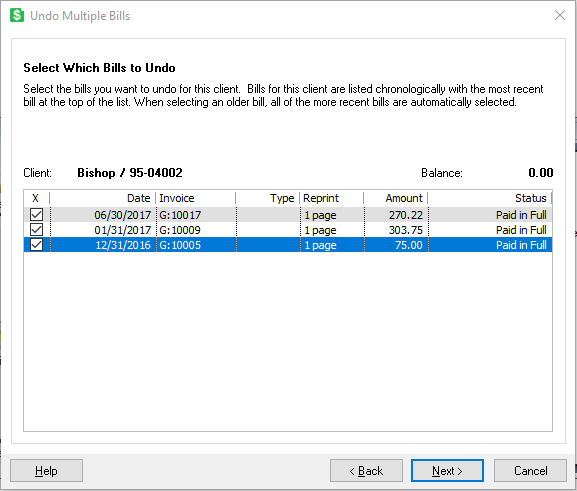
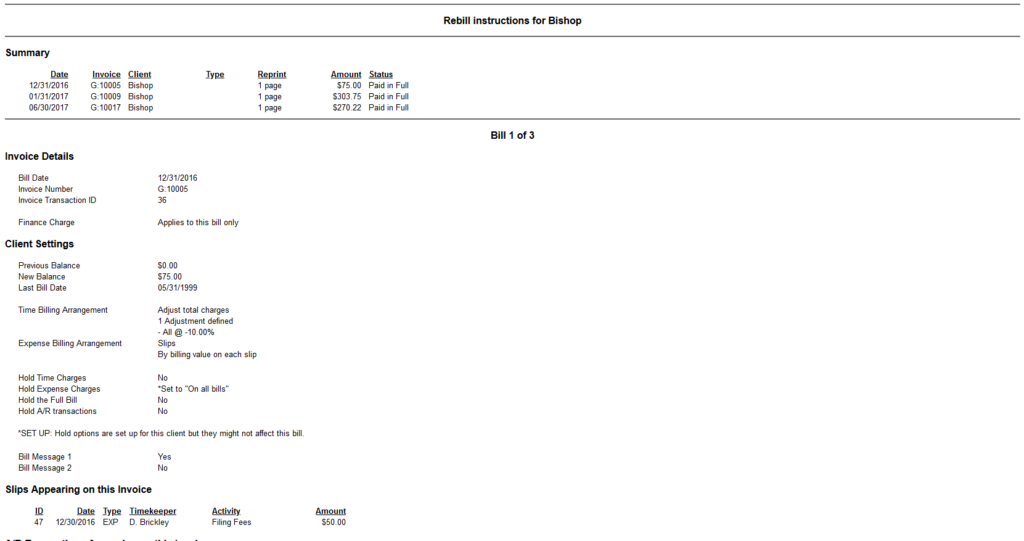
This is a game changer! We support other time and billing programs and applications and none of them instruct the user as to the effects of undoing bills, nor do they give guidance to the user as to what to do next to make sure regenerating bills will have the desired effect.
- Follow the instructions to edit the bill you need to change, generate and approve it; then regenerate and approve the other bills.
a. You will have the option to reapply any payments or other accounts receivable and/or trust transactions
b. Balances, reports and statements will be updated with the new information
Our team member, Dana Riel, will join the Timeslips staff for a webinar on this and other features on March 26, 2020 at 2:00 p.m. Eastern Time. Click here to register and we hope to see you there.
All of us are affected by the spread of the COVID-19 virus and we’re committed to helping you with solutions for working remotely and keeping the lines of communications open. Call us at 877-357-0555 or write to us at [email protected]. #OpenWeStand

Dana Riel is President and Founder of Business Solutions, Inc., serving the Washington, D.C. metropolitan area since 1985. Her firm is the authorized training center for the region for Time Matters and PCLaw by PCLaw|Time Matters, PLLC; Timeslips and Sage 50 Accounting by Sage Software; and QuickBooks by Intuit Corporation. She also serves as a consultant for Caret Legal (formerly known as Zola Suite), CosmoLex, Soluno & TimeSolv. As a trainer, Dana has provided training services to organizations such as the DOD Defense Logistics Agency, Judge Advocate General’s Office (JAG)/Department of the Navy, University of the District of Columbia School of Law, U.S. Department of Commerce and the U.S. Department of Veterans Affairs, as well as with small‐ to mid‐size law firms in the Baltimore‐Washington D.C. area. In 2009, she participated in the series of day‐long seminars sponsored by the District of Columbia Bar Association Practice Management Section, titled “Basic Training: Learn About Running a Law Office”. Ms. Riel also served as an Adjunct Professor in Georgetown University’s Paralegal Studies Program, having taught the course, “Legal Ethics/Legal Technology” in 2009; and “Legal Technology” for the Spring and Summer Semesters of 2010. She presently serves on the Advisory Board for PCLaw|Time Matters, PLLC.
