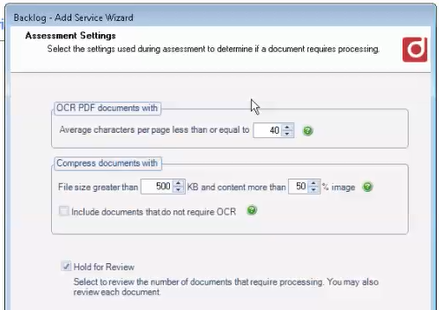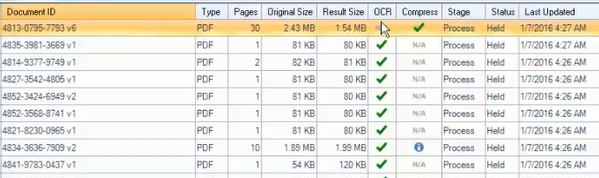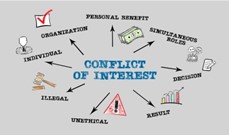These days, it’s hard to find a business of any kind that doesn’t use PDF documents in one aspect or another. They are a versatile, secure and often compact way to transmit and store information. However, unless they are processed for Optical Character Recognition (OCR), they are a source of frustration when trying to search for something that’s embedded in the text of a PDF document.
If you use NetDocuments, you already know it is a powerful system that gives you flexibility and agility in your document management. One of NetDocuments’ most helpful tools is its advanced search capabilities. However, without being text searchable, your PDF documents get left out of this functionality.
Enter contentCrawler from DocsCorp. This product, when integrated with NetDocuments, will analyze your PDF documents, determine those who are candidates for OCR, and make them text-searchable. ContentCrawler provides you with the ability to unleash the full potential of NetDocuments’ advanced searches.
HOW IT WORKS:
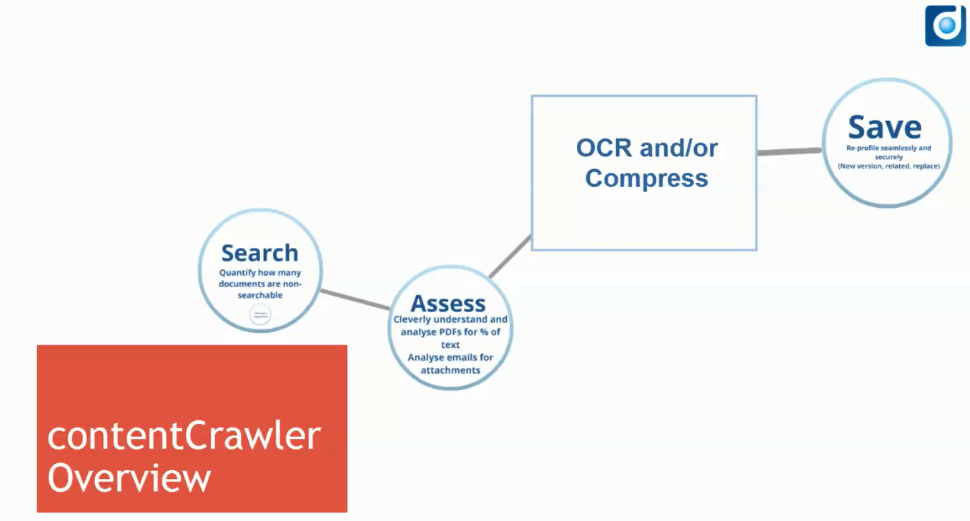
- Search. Use the contentCrawler interface to identify the cabinet or cabinets you wish to include in your search. You can choose a single search to locate everything, everywhere, or you can create multiple searches for more granular, targeted results. Create a search to analyze backwards and OCR the documents you already have in your repository, and/or create an Active Monitoring search or searches to monitor and process new PDF documents as they are uploaded.
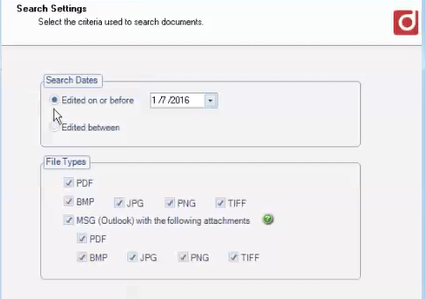
In addition to selecting your cabinet(s), you can decide whether contentCrawler will only OCR documents, or compress large PDF documents into smaller, more manageable files.
Define search dates for backlogged documents and/or “last edited on” date to begin active monitoring.
2. Assess. You tell contentCrawler what to look for. You can select image files as well as PDF files – you can even tell contentCrawler to search e-mail attachments for likely candidates.
Only search for documents with a certain average number of characters per page, and choose the parameters to identify documents for compression.
Decide if you want to replace the original with the OCR’ed or compressed document, or create a new version
3. Analyze. Once you have set up your search or searches, it’s time to let contentCrawler run. 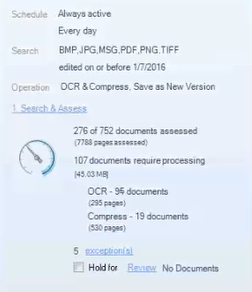
Quickly and easily see the documents that it has identified and reviewed as candidates for OCR or compression on its easy-to-read console.
4. Process. As contentCrawler analyzes and completes its OCR and/or compression process, it maintains a running report to show you exactly what it has done.
Quickly see the documents that are completed and learn how much space has been saved during compression. Set up e-mail notifications to learn of exceptions or problems during processing if you would rather not review this report.
Interested in learning more? DocsCorp provides a free audit of your file system and will provide you with a report to decide for yourself whether a product such as contentCrawler would benefit your company.
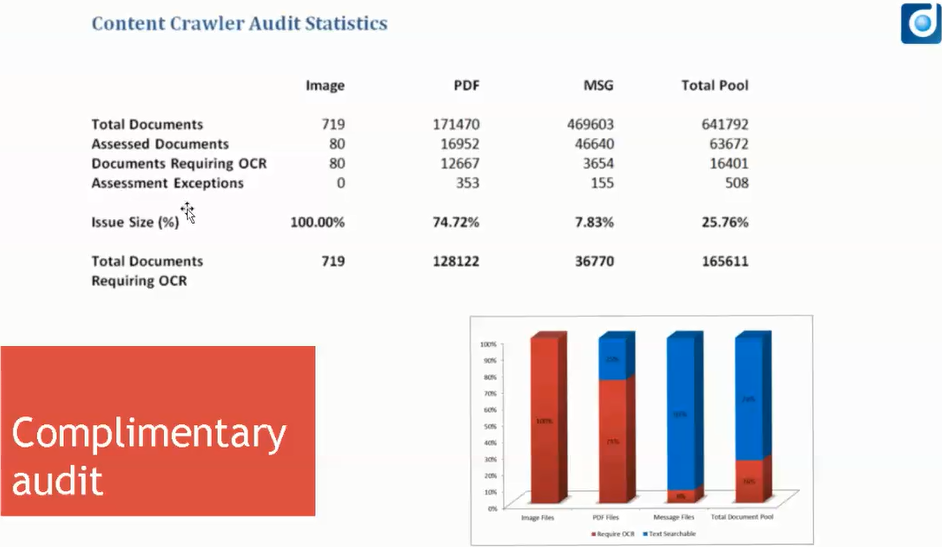
Contact us at 877-357-0555 or email [email protected] to schedule your complimentary audit today and prepare to enjoy the convenience and efficiency of searching all of your documents in NetDocuments.
Watch for our new website coming soon, as we transition from Eastern Legal Systems to Crosspointe Consulting Group, and begin to show you our expanded consulting resources.
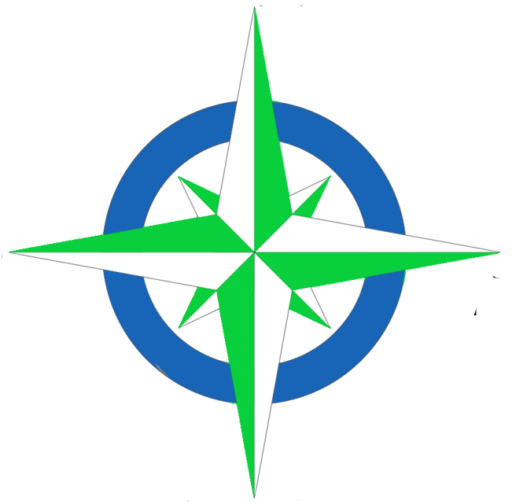
At Crosspointe Consulting Group, we recognize that legal professionals often rely on established software platforms to manage their financial and operational needs. With our in-depth knowledge of Sage, QuickBooks, and other legal software, we are dedicated to helping you unlock the full potential of these systems. Our mission is to provide expert guidance and support, empowering your firm to operate efficiently and effectively.