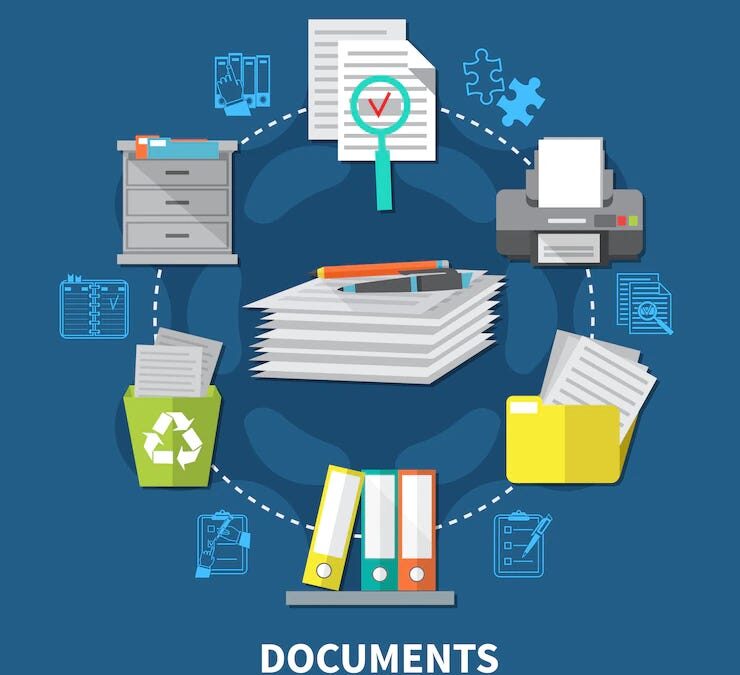Finally – easier integration with QuckBooks and Sage 50/Peachtree for Timeslips 2014 users
Last week, we wrote about what we saw and heard at the Sage Timeslips annual consultant conference in Washington, D.C. Among the new features touted for Sage Timeslips 2014 were “new and improved” TAL Pro accounting links for both QuickBooks and Sage 50/Peachtree. Note that these changes apply to TAL Pro only; the old TAL integration remains unchanged for now, but is slated for extinction in the next release of Timeslips (in July of 2014). If you are using “Basic” TAL for your transfers, it’s time to start planning for a transition to TAL Pro.
Making improvements to linking with these two popular accounting programs was long overdue. But did the changes live up to the hype? We think the answer is a resounding YES. Here’s why –
· The link is faster – MUCH faster, reducing the time it takes to move billing and payment transactions from Timeslips to your accounting product of choice (as long as it is QuickBooks or Sage50/Peachtree, anyway)
· There is an option to turn it off – Only one (and perhaps two) users need to transfer data from Timeslips to either QuickBooks or Sage 50/Peachtree. Other users don’t. Unfortunately, the latter have to put up with long launch times when starting Timeslips only to get an error message that their workstations weren’t connected to their accounting program. Now, during setup, there is a checkbox called “Enable accounting link on this workstation” which can be checked or unchecked for each workstation.
· Posting/History Reports – You can now view and save the reports from prior transfers, improving the audit trail between billing and accounting, and the actual posting process is now separate from the report generation process.
· It doesn’t have to be “on” all the time – You need to do something quickly in Timeslips. You launch the program only to remember… oh right, I should have launched my accounting program first and, in the case of QuickBooks, remember to have it in multi-user mode or face the dreaded admonishment reminding you of that fact. And, while the connection is open, you may be restricted from performing some function in your accounting program. Now in Version 2014, users have the option to toggle the TAL connection on or off through the connection status text at the bottom of the Timeslips screen.
· TAL can now assign journal numbers – This link provides several options to allow users to customize how your journal entries appear in your accounting program. If entries are posted in detail, each one will be assigned a journal number as per your settings. If entries are posted in summary, the default value of “TOTAL” is used for the journal number field unless it is edited on the Transfer à Entries section under the “Set Up Accounting Link” command.
· Option to Transfer Payments to Account As Checks – We are often asked what to do when funds in trust is taken to pay an invoice. We already wrote the check in our accounting program – isn’t Timeslips duplicating this transaction? Now there is an option so that when a Payment to Account transaction is transferred, it can create a check in your accounting program. AND user have the option to create one check per transaction – or one check for the entire batch
There are additional features that make this link much easier to manage, along with general improvements in controlling what data is transferred and when. We plan to show our readers, in a series of webinars, why upgrading to the latest version of Sage Timeslips will provide many features for which clients have been asking.
Look for our announcement of dates and times for demonstrations of the TAL Pro link with QuickBooks and with Sage 50/Peachtree Accounting. If you can’t wait for our webinar, and would like to know more about Timeslips 2014 now, please call us at 1-877-ELS-0555 and ask for Andrea Prigot, Karen Easton, Dana Riel or Jack Schaller.

Dana Riel is President and Founder of Business Solutions, Inc., serving the Washington, D.C. metropolitan area since 1985. Her firm is the authorized training center for the region for Time Matters and PCLaw by PCLaw|Time Matters, PLLC; Timeslips and Sage 50 Accounting by Sage Software; and QuickBooks by Intuit Corporation. She also serves as a consultant for Caret Legal (formerly known as Zola Suite), CosmoLex, Soluno & TimeSolv. As a trainer, Dana has provided training services to organizations such as the DOD Defense Logistics Agency, Judge Advocate General’s Office (JAG)/Department of the Navy, University of the District of Columbia School of Law, U.S. Department of Commerce and the U.S. Department of Veterans Affairs, as well as with small‐ to mid‐size law firms in the Baltimore‐Washington D.C. area. In 2009, she participated in the series of day‐long seminars sponsored by the District of Columbia Bar Association Practice Management Section, titled “Basic Training: Learn About Running a Law Office”. Ms. Riel also served as an Adjunct Professor in Georgetown University’s Paralegal Studies Program, having taught the course, “Legal Ethics/Legal Technology” in 2009; and “Legal Technology” for the Spring and Summer Semesters of 2010. She presently serves on the Advisory Board for PCLaw|Time Matters, PLLC.